PROJECTS & VIDEOS
Current projects that are being worked on in the area - please share your interests and find like-minded people!
| 6 to 4m Antenna Mod | Using NanoVNA to Measure SWR | Using TC1 Multifunction Tester | M6WVV Review Videos |
The Quansheng UV-K5, UV-K6, UV-K5(8) and UV-5R Plus + Variants Mods
These radios can be bought for under £20 and can be modified, using firmware, to add many features not available as shipped. For example, expand coverage from 18.00MHz to 1.3GHz, AM, FM, SSB, spectrum analyser and more.
Firmware updates can be carried out with a Baofeng programming cable and directly from a web browser, after downloading installing the Baofeng driver for the cable. The browser must be Google Chromium-based (see below), which includes the required API's.
The firmware patcher and instructions can be found here. Instructions are summarised below:
Usage
- Select the desired mods and customise as needed. Refer to the description of each mod for usage instructions.
- On the right side of the screen, you can select your radio model, but you can also leave it on "Patch for all radios", which creates a universal firmware that bypasses the version check.
- Click "Patch" and watch the console output, it will show errors and also the final size. If you get an oversize warning, you will have to deselect mods that add extra memory and try again.
- Click "Save" to download the finished firmware file.
Flashing directly with UVMOD
Modern Chromium-based browsers such as Chrome, Edge, and Opera have a built-in API that allows UVMOD to flash the firmware directly to the radio. This is the easiest way to flash the firmware, but it only works on Windows and Linux.
On Windows, you need the driver for the programming cable. Typically these cables use ch340, ch341 or cp210x chips. On linux, the driver is usually included.
- Connect the programming cable to your computer and ensure the proper drivers are installed. It should show up as a com port.
- On your radio (still disconnected and turned off), hold down PTT (large button on the side) and turn on the radio while still holding PTT. Now the flashlight should turn on while the rest of the radio stays dark. Your radio is now in bootloader mode.
- Connect the programming cable to the radio.
- Click "Flash directly" and wait for the process to finish. You can watch progress in the console.
- All done, all your settings should still all be intact.
Note the warnings on the site about some mods which allow transmitting outside permitted bands.
Please see the video below for more information.
| 6 to 4m Antenna Mod | Using NanoVNA to Measure SWR | Using TC1 Multifunction Tester | M6WVV Review Videos |
The G3YZY 6m to 4m Antenna Mod
These instructions, from Howard, G3YZY, explain how to modify a Sirio Tornado antenna designed for the 6m (50MHz) band to use on the 4m (70MHz band).
- The new main element length needs to be calculated. Use the online calculator at https://www.everythingrf.com/rf-calculators/dipole-antenna-length-calculator and enter a frequency of 70.325 MHz.
- Cut radials to 1 metre length - not critical.
- Cut main section to 5/8th length. You won’t need the top section and the next section down reduced an inch or two.
- Replace the thick tuning coil with new one - 1/8th wavelength of 5 or 6 mm diameter solid aluminium rod, available online. This needs to be about 20 inches long. Wind on former, of similar diameter to old coil.
Tune up with an analyser and away you go!
___________________________________
Using the NanoVNA to measure SWR
These instructions refer to Version 1 of the nanoVNA, of which there are a number of variants. Version 2 has a different menu structure. There is a dedicated web site for Version 1 here and Version 2 here.
You may want to check the supplied 50 Ohm load is 50 Ohm. Mine wasn't, so I used a normal dummy load. Other users have had this problem.
Calibration (not essential every time)
(Revised 19:20 3rd Jan 2021)
- Reset current calibration state. Select CAL MENU>RESET, and then >CALIBRATE
- Connect OPEN SMA terminator to CH0 port and touch >OPEN.
- Remove OPEN SMA terminator and connect the SHORT SMA terminator to CH0 port and touch >SHORT.
- Connect your dummy LOAD (see note above) to the CH0 port and touch >LOAD.
- Connect a dummy LOAD to CH0 and CH1 ports and touch >ISOLN. Note: If you only have one dummy load load, the CH0 port can be left unconnected.
- Connect a cable between the CH0 and CH1 ports, and touch >THRU.
- Finish calibration and calculate error correction information, touch >DONE
- Specify the dataset number (0 to 4) and touch>SAVE 0 (0 is the power-on/reset default).
- Touch the screen once to bring up the menu.
- Tap screen and press DISPLAY>TRACE. Touch Trace 1 (Blue), Trace 2 (Green) and Trace 3 (Red) once, so they are no longer highlighted. This will leave you with one yellow line. Press BACK.
- Press FORMAT>SWR. You should now see a straight yellow line across the screen.
- Tap screen, press BACK twice to get to the main menu.
- Touch STIMULUS>START> (enter desired starting frequency numbers then > M for Mhz, k for kilohertz, G for gigahertz). The menu will close.
- Tap screen again and press STOP> (enter desired starting frequency numbers then > M for Mhz, k for kilohertz, G for gigahertz). The menu will close.
- Slide the yellow triangle cursor to view SWR at various frequencies, or use the rocker switch on top of the nanoVNA. Do not press the rocker switch, but rock it left or right. The SWR is displayed at the top of the screen.
Comprehensive Guide to Using the NanoVNA to measure SWR
(Courtesy of G3WIE)
PDF file (1.74Mb download)
Original Japanese document by: Satoh, Hiroh (cho45)
_____________________
Using the TC1 Multifunction Tester
This tester was featured in Radcom, but it seems difficult to find detailed information.
Key features are listed below, and a link to some PDF instructions.
- Detects NPN and PNP transistors, capacitors, resistors, diodes, triodes, N and MOSFETs with P channel, JFET, IGBT, Triac and battery, resistor and capacitor and other components, etc.
- Uses a 1.8 inch TFT graphic display(160x128) - Beware of sellers offering a 3.5 inch screen - it does not exist!
- IR decoder for checking remote controls.
- Automatic calibration - Short-circuit three test sockets, short press the multi-function button, and the tester will automatically calibrate.
________________
Links to videos created by M 6 W V V